Frequently asked questions
• How to create a backup of your Decks
We strongly recomend doing regular backups to save the state of your decks. In addition, these backup files can be also used to share your work with others.
Backups must be done the following way:
- One Backup per Deck
- Access the Deck Preferences dialog, and select the option “Back up Deck”
- This will create a backup file, and a dialog will be prompted asking for a destination to save this file.
Please find below and image showing where is the “Back up Deck” button.
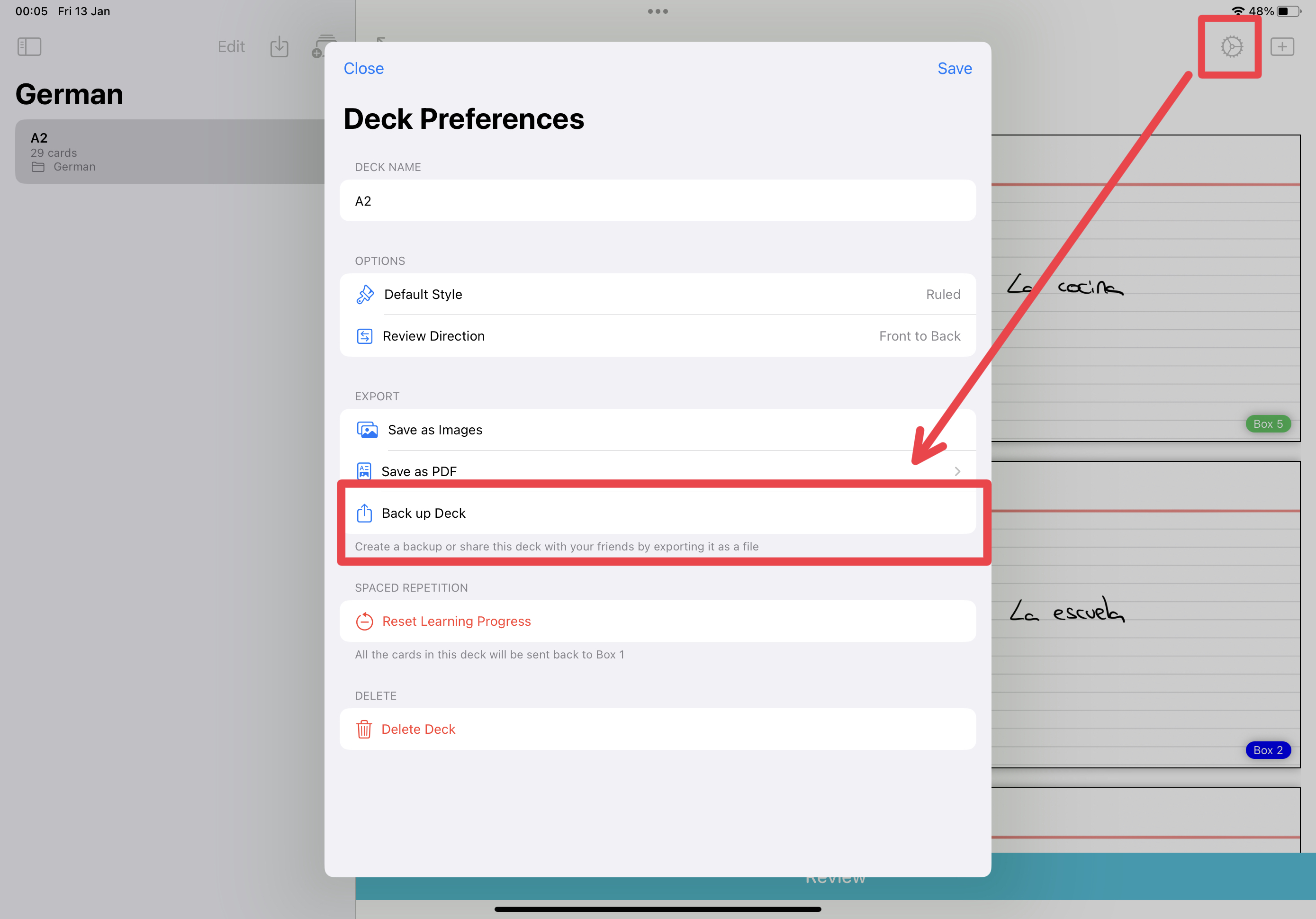
Once you made the backups of all your decks, you can verify if it was correctly created by importing these decks from the backup files. This can be done using the import button in the bottom left corner of the List of Decks.
The screenshot below shows where to find the button to import a Deck.
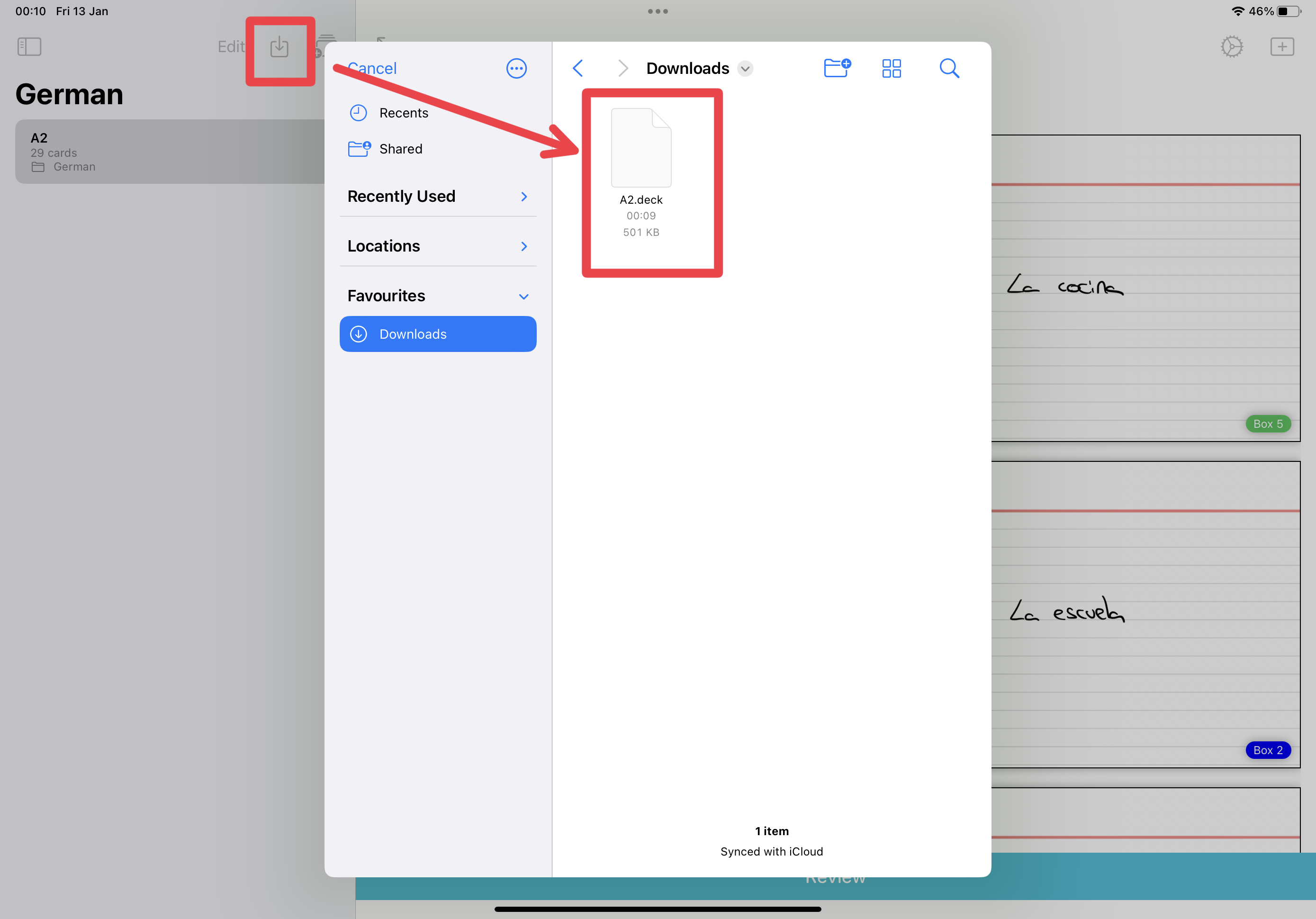
• How are my cards synchronized among devices
Flashcards are synchronized automatically among devices using the same iCloud Account.
If you are facing sync issues, please check that this you are logged in with the same iCloud Account in both devices. The image below shows how to check this in the Settings App of your device.
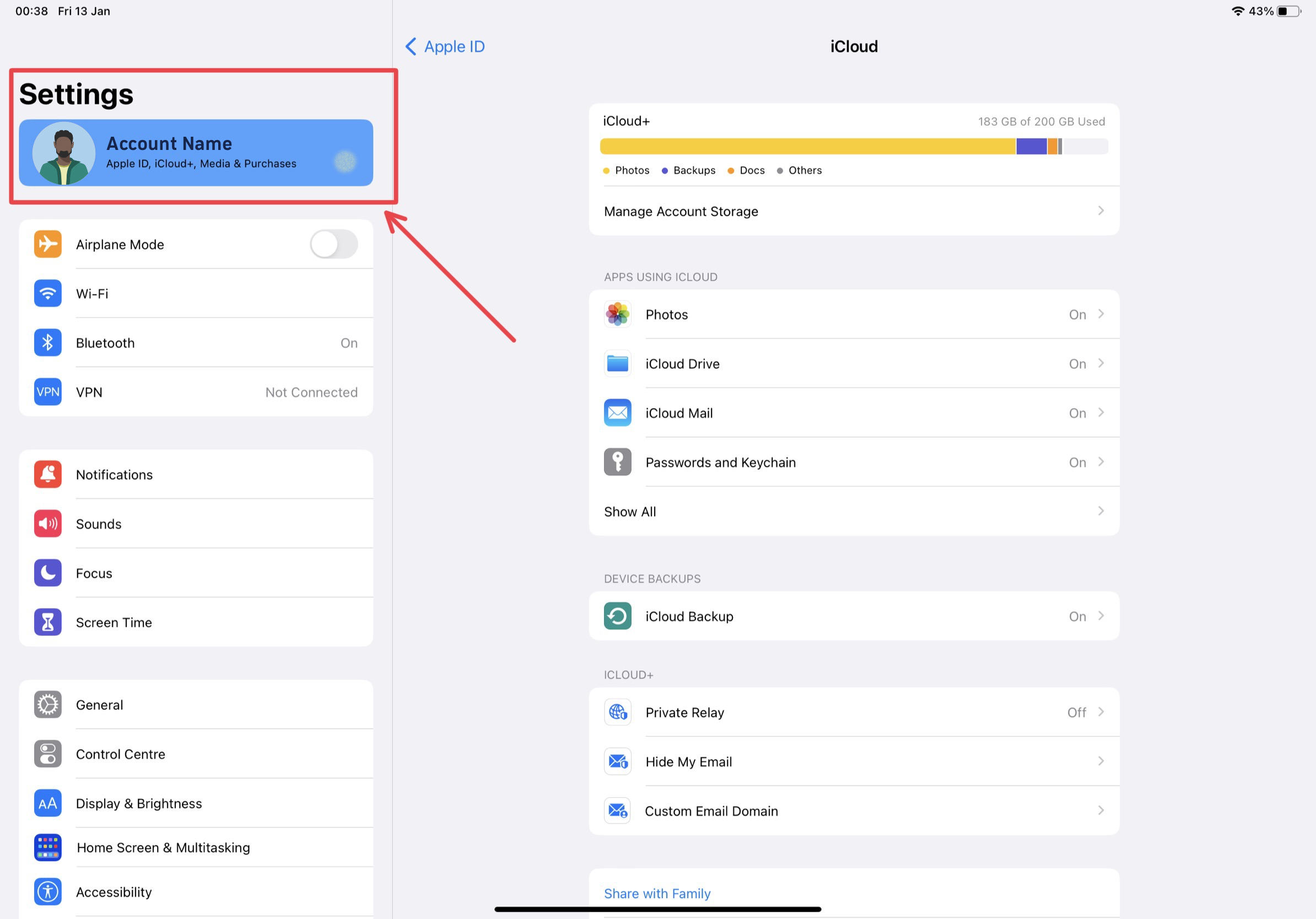
If you are still experiencing issues, please check the iCloud is enabled for Kyoku Flashcards. In the Settings App, select your profile and then check “App using iCloud”, if Kyoku is not listed, click the button “Show All”. The iCloud toggle should be enabled for Kyoku for the App to work properly.
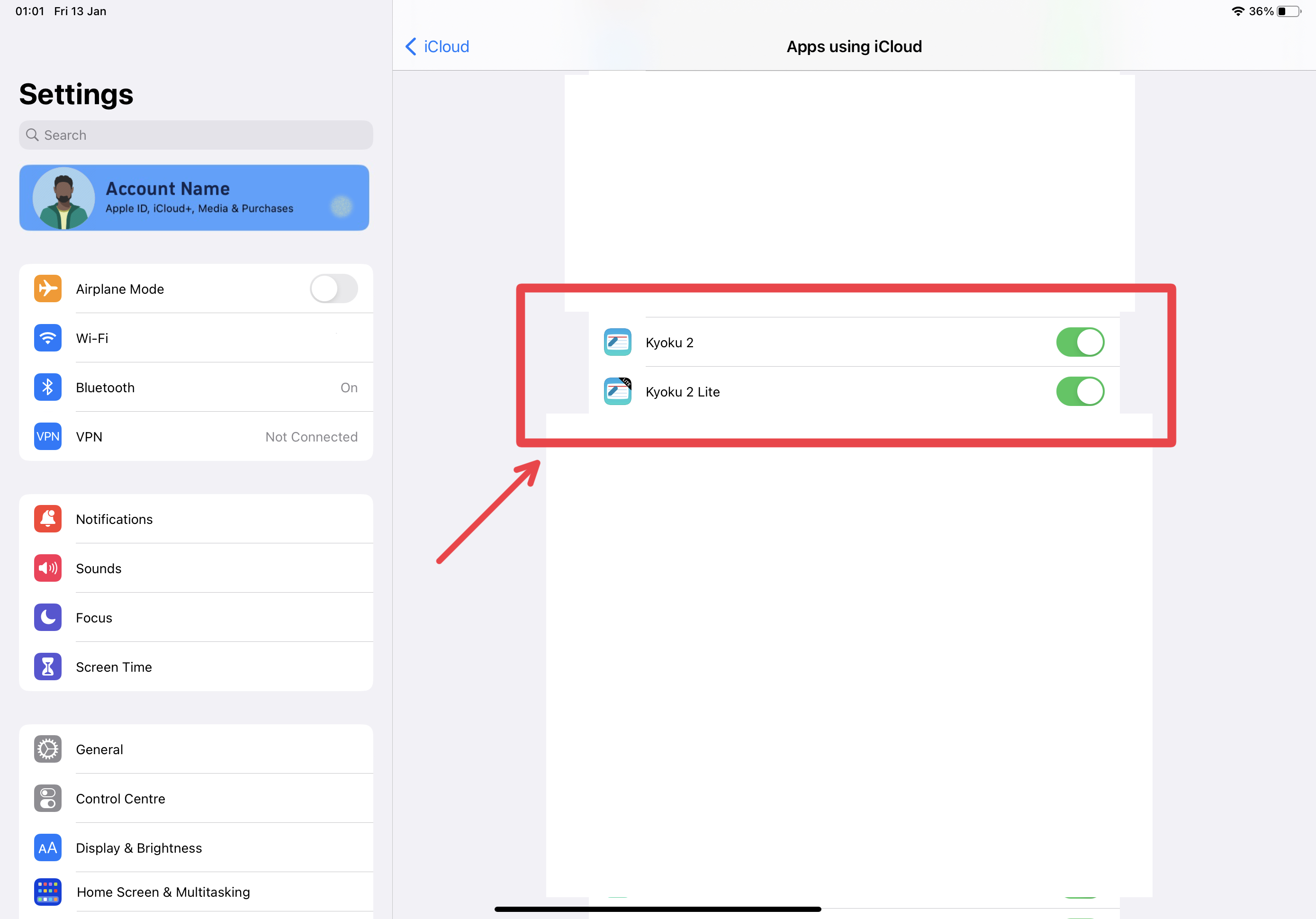
If everything is correctly setup, please check that there is still free space available in iCloud for this account. This can also be checked using the Settings App of your device. In the Settings App select your profile, and then the option “iCloud”.
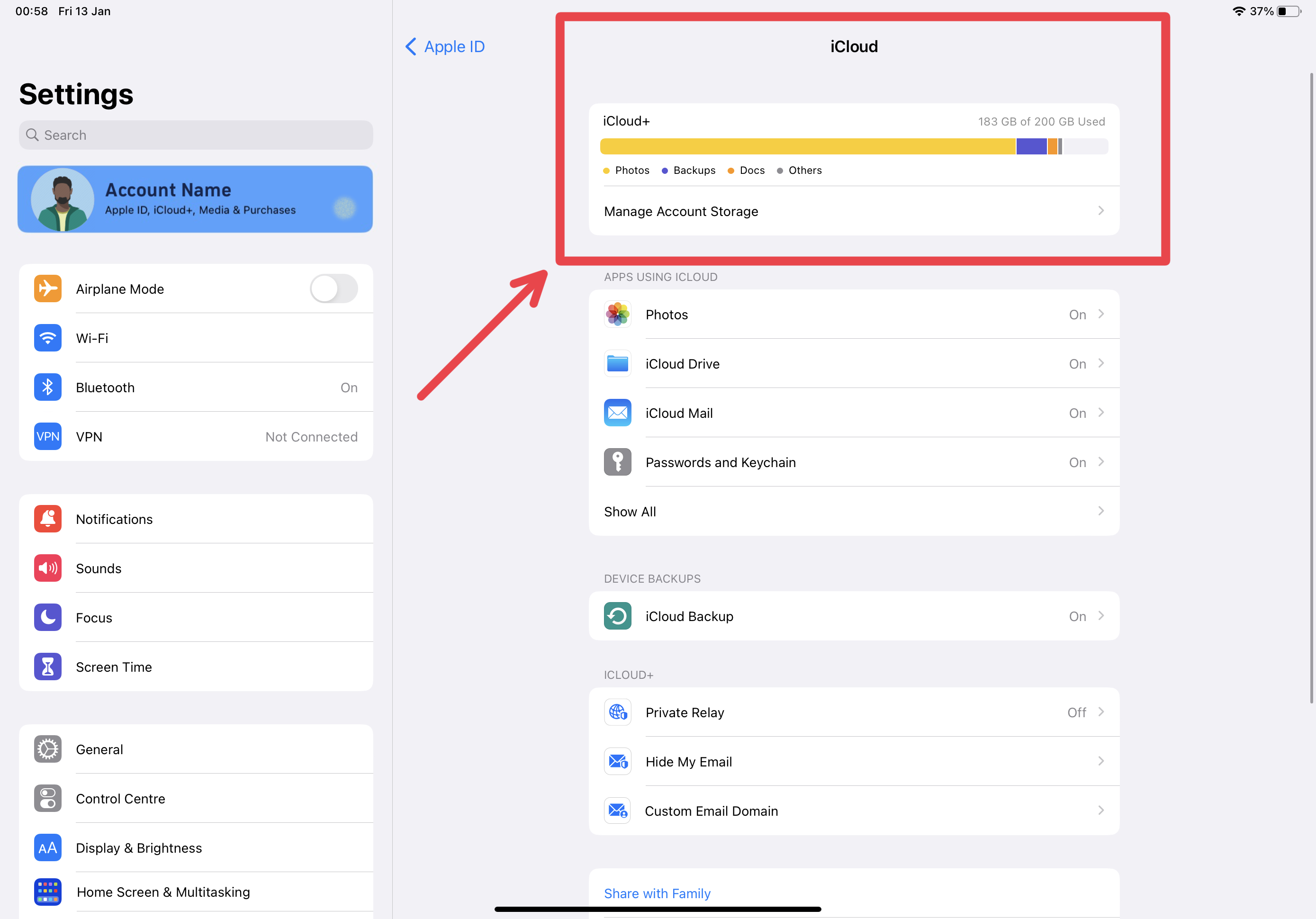
If that is not the case, the cards can be also shared across devices with different iCloud Accounts by using the option to export a deck. This option allows saving the decks to a file that can be shared and imported form other devices.
• How to Use Spaced Repetition to Remember What You Learn
Kyoku Flashcards integrates the option to study using the Spaced Repetition method.
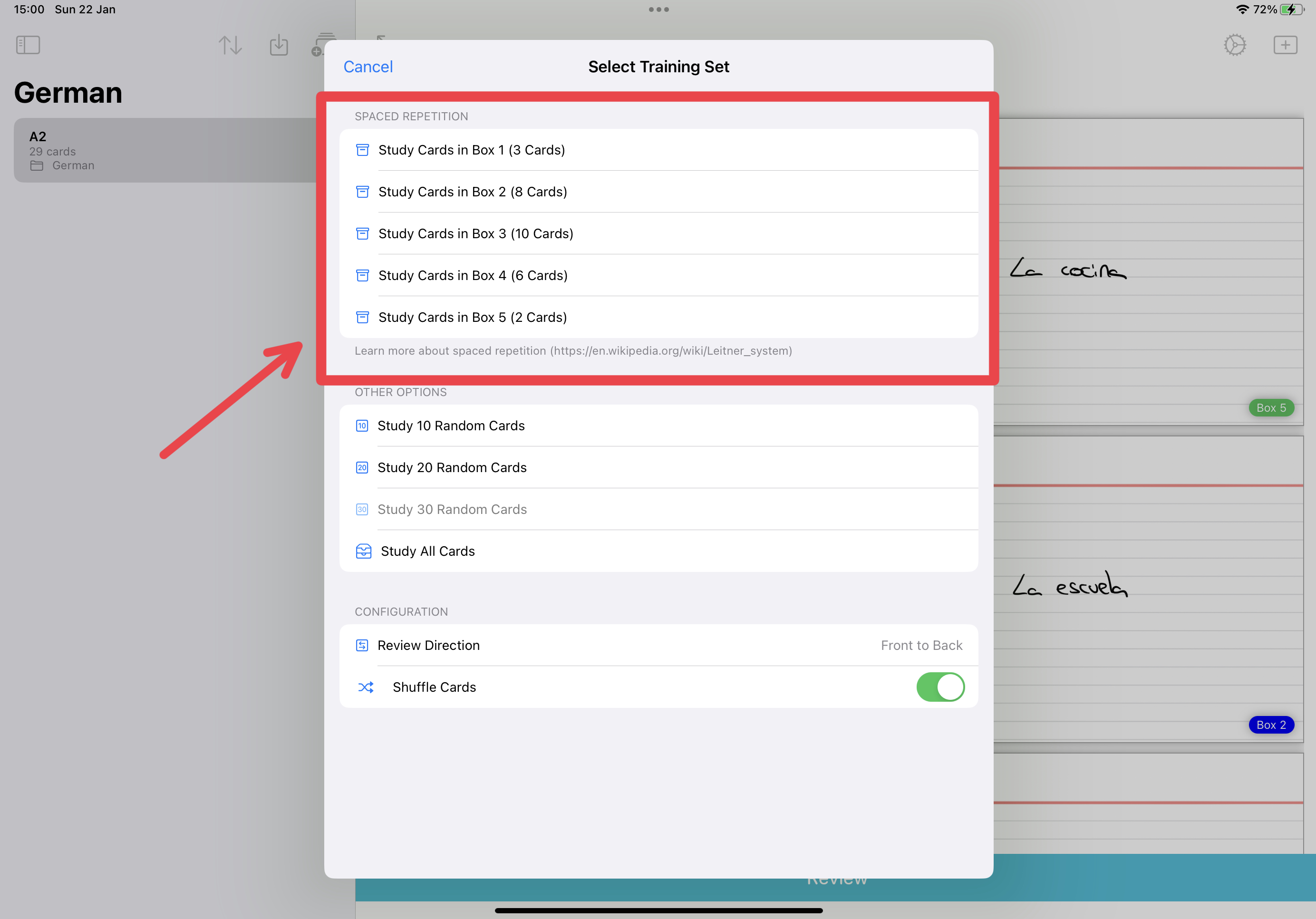
The Leitner system is a method for using flashcards to study information. It uses a system of boxes, typically labeled with numbers, to track the progress of each flashcard.
-
The first box contains the flashcards that you are currently learning. These flashcards are reviewed frequently, usually on a daily basis.
-
If you answer a flashcard correctly, it is moved to the second box. The second box contains flashcards that you have learned, but still need to review occasionally to keep the information fresh in your memory.
-
Flashcards in the second box are reviewed less frequently than those in the first box, usually every few days.
-
If you continue to answer a flashcard correctly, it is moved to the third box. The third box contains flashcards that you know well and only need to review occasionally, such as once a week.
-
Flashcards in the fifth box are considered mastered and are reviewed less frequently than those in the previous boxes, such as once a month, and so on.
-
If you answer a flashcard incorrectly, it is moved back to the first box. This means that you will need to review the information again more frequently, until you can answer it correctly. This approach helps to ensure that you are focusing on the information that you are having difficulty remembering, rather than wasting time reviewing information that you already know.
Kyoku Flashcards provides a summary of the changes at the of a review:
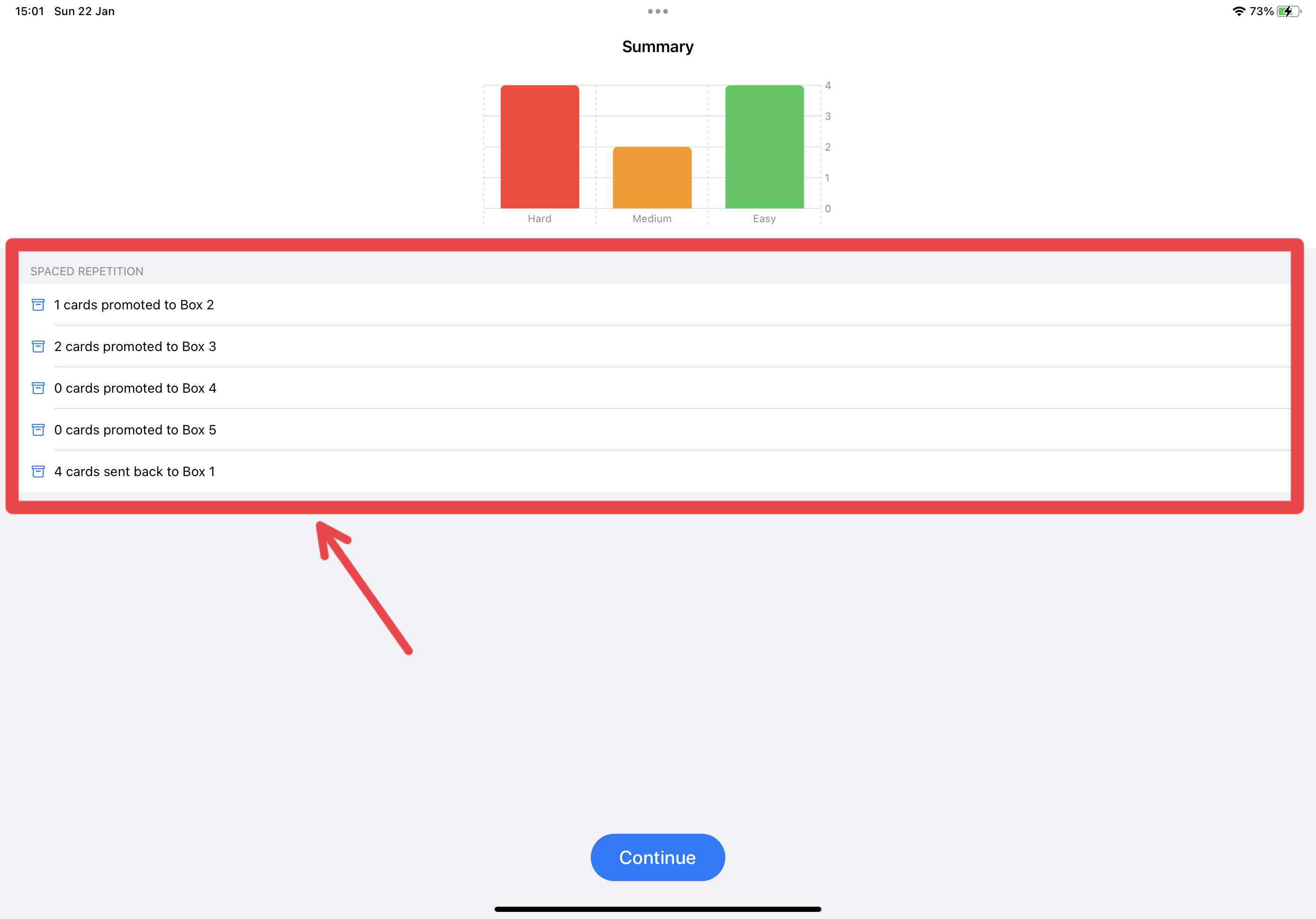
Overall, the Leitner system helps to ensure that you are regularly reviewing the information that you need to remember while minimizing the time you spend reviewing information that you already know.